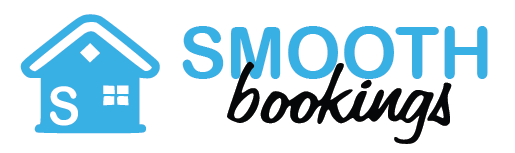Frequently Asked Questions for Owners
How do I register as an owner? How do I go about listing my spot? How do payments work? What are the fees involved? And more.
Firstly, thank you for including SmoothBookings as a booking option for your property! To get started you need a login that has special powers – preferably do this via a laptop/desktop as it’s easier. We will also explain how to do this via your phone too!
On any SmoothBookings web page, look top right for the “+ Sign Up” link. Click that and complete the form (choose a good username, this is the friendly name visitors will see as the Owner) but importantly, make sure you click the “I want to rent my property” button! Once you have submitted, you can login and your user icon top right can be clicked to show your new powers – Listings, Bookings, etc
On mobile or smaller screens the process is almost the same. Instead, you need to click the circular User icon top right. Then at the bottom of the form that opens, click the “Register here” link. Fill in the form (choose a good username, this is the friendly name visitors will see as the Owner) but importantly, make sure you click the “I want to rent my property” button! Once you have submitted, you can login and your user icon top right can be clicked to show your new powers – Listings, Bookings, etc
If you already have a login and want to convert that to include being an Owner – then please contact us and we will help.
Please log in and open your account by clicking your personal icon top-right. Look under Add a Listing in your menu list to start the process for a brand new listing.
To edit an existing listing, look for My Listings to display all your listings. Under the Actions column on the right, look for the Edit Property icon.
You can upload up to 20 images for a listing. Please keep your image file sizes under 2MB. You can use .jpg, .png or even .webp files.
When all your images are uploaded, your first image becomes your main cover picture. Double-click another image to select that one as your main image and Save the section to change your main cover picture.
You can additionally display a video e.g. one you made and uploaded that resides on either YouTube or Vimeo. This video will become your main cover ‘picture’ if you use this video option. You can find this under the same section (Images/Listing Media) of your listing. Remember, the full URL is not needed, just the ID of the video e.g. in this URL it’s the “EPEHc3234bA” part – https://www.youtube.com/watch?v=EPEHc3234bA
Copy just that part, and paste it into the box for Video ID and select whether this is Vimeo or YouTube on the corresponding line.
SmoothBookings requires no fees for a listing – these are free. A commission is charged for each successful/partial booking on SmoothBookings at 12% incl VAT when a deposit confirms the booking.
Commission is NOT charged on items such as Cleaning charges or Extra services offered, as these are items that Owners simply have to pay through to others or are value-added that enable the booking.
SmoothBookings will process payouts on a weekly basis with Tuesday as the start of our weekly cycle. SmoothBookings will only pay out the Owner’s portion of a stay to an Owner via a normal EFT with the usual 1-3 days timings associated. We bank with FNB so for other FNB accounts it will be immediate. This payment will be made considering the cancellation policy after the full amount has been settled by the client for the stay and the 48 hr fraud window has passed in PayFast. We have selected Tuesday as the weekly cycle day to best allow for this fraud window and weekend bookings. Note: depending on your bank, you as Owner may only see a payment 1-3 days later.
- If as an Owner you wish to rather receive and hold the deposits yourself (not recommended because of cancellations and extra costs), then a non-refundable additional charge of R50 incl VAT will be levied to cover the costs to do so with PayFast and our administration work i.e. Deposit – Commission – R50 = Payout
- Please see the “How do Cancellations and deposits work?” item of this Owner’s FAQ to understand the process for repayments when deposits are not held by SmoothBookings within our PayFast account.
We understand well that an Owner wishes a payout asap and we will always work towards that as the goal – however, if a guest chooses to only pay a few hours before their arrival, then please respect the fact that PayFast still holds the payment for a further 48 hours as part of their fraud prevention strategy before SmoothBookings can even access it.
Upon a cancellation request, for Owners who follow the normal payout process (where SmoothBookings holds the deposits within PayFast):
- SmoothBookings will use your Cancellation Policy and apply it.
- The full or partial refund to the client will be made via PayFast’s systems.
- If a partial refund is applicable, the remainder will be paid over to the Owner via our normal payout process.
- SmoothBookings will email you as the Owner an overview of all transactions.
SmoothBookings will complete the refund to the client and absorb the cost of the refund. We will make this as smooth as possible for all parties.
—
For Owners who elect to rather hold the deposit themselves (we do not encourage this, please also see the costs section of this Owner’s FAQ for doing so):
- Upon a cancellation by a guest, SmoothBookings will consider your cancellation policy and then repay the applicable commission or portion thereof, minus the Payfast costs of the transaction processed (usually >4.3%) to you the Owner via our normal EFT process only.
- The non-refundable fee incurred (R50) to pay over the deposit will also remain with SmoothBookings.
- SmoothBookings is not further involved as we do not have the client’s deposit nor can we use PayFast’s systems to make repayment to the client.
- Owners should carefully evaluate the above costs before electing to hold the deposits themselves.
- Note: it is not in our view ethical nor reasonable for an Owner to charge the guest any cost you incurred with SmoothBookings/PayFast to withdraw and hold the deposit yourself nor to blame/defame our brand for doing so. SmoothBookings reserves the right to withdraw/suspend your listing should such actions come to our attention.
Why are we following this approach? Simply put, we wish to have the best customer experience for both parties and we can simplify the return of deposits if the deposits remain with PayFast. Plus we take on the task and costs of dealing with such refunds. Further, we wish to preserve the good name, service ideals and brand of SmoothBookings for the benefit of all parties. We strongly encourage Owners to rather choose to leave control of deposits with SmoothBookings in our PayFast account and thereby avoid the potential pitfalls and costs of repayments.
We have these different options as it allows more flexibility to Owners, particularly for setting minimum numbers of guests and offering better pricing for larger bookings.
The most simple approach is where each guest pays one price per night:
The Guest No can be set the same as the Max Guests number (both must always be entered) with no ‘Allow guests above capacity’ set so a simple approach is achieved. Here, each guest will be charged the price per night. A minimum number of nights can also be stipulated, but in this approach a minimum number of guests is not possible.
The Max Guests number is set in the Details section when editing your listing.
—
Another approach allows a minimum number of guests and/or an incentive to charge less for more guests in a booking:
Here, use the Guest No as the minimum number of guests you wish to accept in a booking, together with the ‘Allow guests above capacity’ section to set the number of additional guests and then finally the Max Guests number is simply the sum of the two. Use the ‘Extra price per guest per night‘ section to either add your normal price per guest or a reduced price to incentivize a larger booking.
The Max Guests number is set in the Details section when editing your listing.
We will gladly add it for you! Please contact us directly and we will set it up for you.
If you offer other extra value-added services above just accommodation (cleaning, meals, tours, treatments, etc) these can be added to your listing with the appropriate costs.
Use the Price section of your listing, look for Extra Options. Enter a descriptive name e.g. Daily Maid service and price and how that price should be applied e.g. per night or per guest or once off.
No commission is charged on these types of services added to your listing.
Guests will be able to add these to a booking request and their value will be added into the deposit required.
You can add a discount to a booking request after you click Issue Invoice. Use the discount section to add any discount you see fit and when you are ready, submit the invoice to send it to the prospective guest.
We can generate a promotion code for you that you can use – contact us and we can discuss what type of promotion and the details you need for it.
A payment reminder is sent automatically each day to the guests in the 3 days before their booking date.
If a guest is still unpaid by the time of check-in, you as the Owner are within your rights to demand full payment before allowing access.
Please let us know if this occurs so we can work with you to deal with any hanging invoices in the system if the guest chooses to pay you directly on arrival.
A Trip Details email is sent automatically to the guests once a booking is confirmed with a deposit. This email uses 3 sources of information to compile it’s content:
- The Owner’s details and contact information
- The details of the property and the booking (name of the property, address and the dates of the stay)
- The Check-in Message
The Check-in Message section in the Description section of your listing is available to add all the helpful information you may need to send through to a guest.
As the Owner, please ensure your Profile is always updated with your latest info as this is used in the information sent to the guest.
Please also see the “How can I message the guest?” section too when you need to message a guest.
Please use the My Bookings section, find the relevant booking and use the Contact button to send messages to guests.
You can find all these parts by first clicking on your user icon top right of the screen.
Also, please look at the My Inbox section – here you can see a history of all messages and it is also possible to reply to guests directly in this section.
It is a great idea to message the guest yourself and not only rely on the automatic messaging – this provides a much warmer and personal experience for your guests.
Customized changes to pricing can be made for as many periods of time as you the Owner wish.
This is useful to manage high and low seasons or where you wish to implement a yearly price-increase pro-actively until you can set the new pricing as your default pricing.
Edit your listing and use the section under Pricing named Price Adjustments to set up the changes for whichever time periods you wish.
Any other booking portal that supports importing/exporting their bookings via iCalendar can be added into your SmoothBookings listing.
SmoothBookings supports the iCal format so that bookings made on other platforms can be automatically brought over to your calendar – just add in all the feeds you require and they will populate your calendar with their existing and new bookings.
Edit your listing, look under the Calendar tab for the Import/Export iCalendar Feeds section.
Your own iCal export feed is also shown in this section for you to use within other booking platforms too.
Your iCal feeds update every 3 hours or whenever you Edit and save this section of your listing.
A full tutorial is available for setting up iCal feeds, click here to see that.
Please contact us to discuss pricing to enable this.
If for whatever reason you need to signal a change to your listing status from Open to something else e.g. Under Refurbishment or Away till Feb, just contact us and we can help.